Setting computer system volume
TL;DR:
Setting the computer’s headphone output volume so that it’s the same every time, using Qlab.
The Story:
There are so many things to set and remember at the top of a show. Volume settings for your computer shouldn’t have to be one of them.
Scenario One: You’re running the show on a laptop which also happens to come home with you after rehearsal. You’re playing music on your headphones, or programming more sound cues, and you change the volume so you don’t blow out your eardrums.
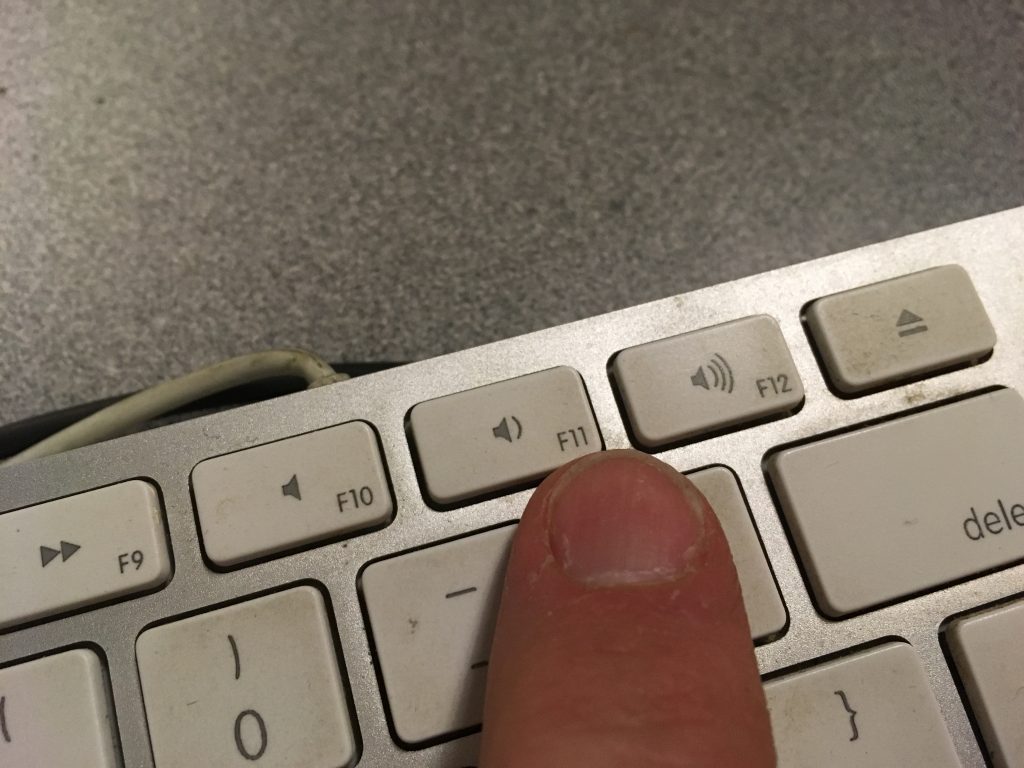
Scenario Two: Your playback op always checks the computer volume before the show, but doesn’t always put it back to the same level – just to where “it should be good enough.”
Scenario Three: During a rehearsal, the cast is just marking their parts, and don’t need full volume, so someone just hits the volume on the computer.
Scenario Four: The one person who knows what the levels should be gets hit by a bus.
Every show I design I put in sound and video check scripts, to make sure everything is tested and ready to go. This AppleScript is one of them, to make sure the sound is hitting the board at the same level, every time.
The Esoteric Bit:
Create a script cue, and call it “set computer audio level”.
![]()
In the Script tab, you’ll enter the following:
set volume output volume 80
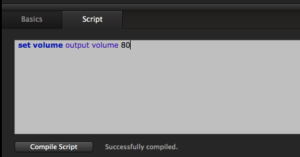
That’s it. Literally. There are more complicated ways of scripting this, but why?
Any number from 1-100 will work. Why do I not use 100? Simple – I don’t want to run the risk that any sound will clip coming out of the analog amp of the computer’s headphone jack. It’s all about gain staging, and 80% is about as hot as I want to go.
NOTE: This script only affects the sound coming out of the built-in outputs on your Mac. I design a lot of shows with my Digidesign 003, or other external DAW interface – those levels are not affected by changes in OSX volume control, and instead depend on the levels you set in the output preferences. (But I may still use this script for some other features of my design or soundchecks.)
Run that at the top of your show. Perfect audio levels, as designed, every time.
Cheers!
-brian