Visions for your Versions
TL;DR:
Cover your assets by working with versions
The Story:
I talk a lot about Qlab on this blog, but today’s installment applies to working in any application.
I’ve always been pretty organized, even before I started using computers. (You know, before entering college in 1994…) Keeping things straight is critical to knowing where you are at in a process, right?
I am going to assume that you already know how to save files and choose where they save. (Don’t laugh, there are lots of those people out there…) In a future post I may talk about asset management; but for now I’m going to assume you have all of your files in a nice orderly folder.
You start your project, be it in Qlab, Protools, Premier, Photoshop, whatever, and you give it a file name. What do you do if you want to save a new version, in case you want to go back? If you are like many people, this opens the door to having a number of files called “name NEW” and “name NEW2” and “name THIS ONE”. This is a disaster waiting to happen. I’ve seen it all too often. I’ve even been there.
Years ago my band, Talking to Walls, was making our biggest budget record. We had an experienced producer/engineer on our project, named Greg Giorgio. While I learned MANY things from Greg, the one I want to talk about here is how he taught me to version my files.
The Esoteric Bit:
Open your program if you haven’t already, and save your file first. Always good to do that, so you don’t get working and forget to save until it’s too late. Maybe you already have a file you’ve started when you found this blog.
Regardless, I am going to name my imaginary project thus:
“My Project.00.cues” (we will pretend it is a Qlab file)
I do my work, and I save. I finish for the day, and I go home.
The next day, I am all set to continue building my show/project/recording, and so I make a copy of the file and re-name it:
“My Project.01.cues”
And so my day begins.
I could have started my numbering at one instead of zero. But as I took on this habit, I found that I wouldn’t name the first file with a number – just my revisions. To make sure everything sorted in order in my folder, I went back and added the zeros to that first file. Just how I happened to start getting into this workflow and how I kept up with it.
Regardless, every day you start working on your file, or if you are about to make some major changes, give it a new number. If you find yourself at a crossroads and want to know exactly what your restore point is, tack on a description:
“My Project.06 static.cues”
For this imaginary project I am working on, this suffix tells me that as of version 6, I replaced all my videos with still images – I’m not sure the director really knows what they want, so I am making sure I know how to get quickly back to when everything was in video format. (Actually happened to me, in the reverse!)
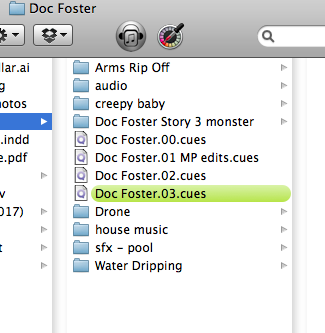
Here is an example, from a horror-themed UCONN Puppetry MFA final project called “Doc Foster’s Terrifying Tales” (amazing show, hoping it will be on tour before too long!)
The great thing is that, in most applications, you are just working with what I call control, or layout files. There is no actual media contained in your Qlab or Protools file. So it’s actually a pretty small file, and won’t add to a larger overall project folder size.
For files that I load in a live show environment, I often use the color highlight feature in OSX, and make my show files green so they jump out in the list (I might have folders or other files in my root project folder, and I want my most recent file to jump out in case I have to click it quickly.
Note:
Some applications, like Protools, will create a subdirectory based on your file name. In which case I will skip the “.00” and add it on later so I don’t screw up the folder naming. Again, always keep it clean! Additionally, in Photoshop – there is (or was, I never learned it) a feature allowing for versioning. That’s a bit deeper than most people go, and they may not know how to use it. I know I don’t…and I half expect them to take the feature away. Logic has added a feature whereby you create internal revisions…I haven’t quite figured that one out yet, and Apple’s file tree in their Pro apps is a whole other conversation.
Cheers!
-brian