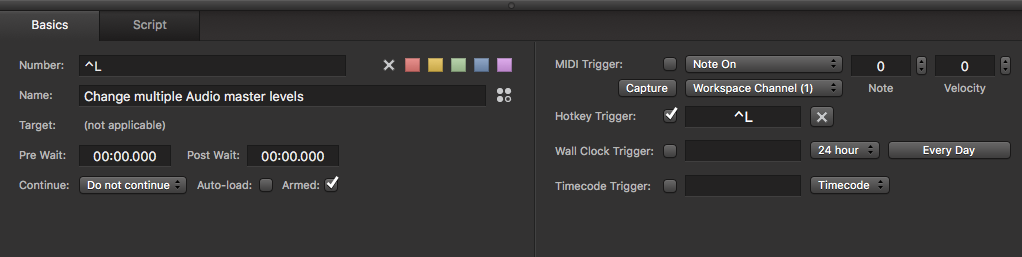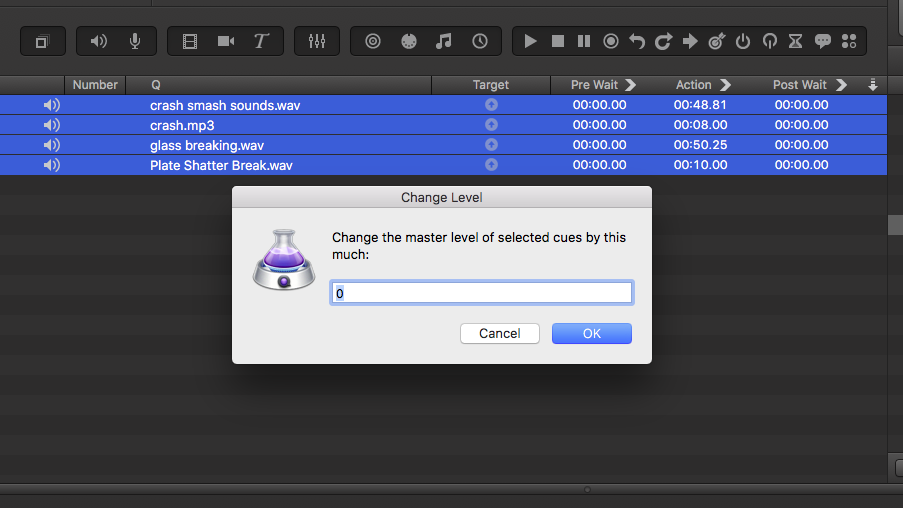Changing audio levels of multiple cues in Qlab
TL;DR:
Change the audio levels of multiple cues in Qlab with a single command.
The Story:
As you get deeper into the design process, you may find that once you get into the space, you designed a set of cues too loud or too quiet. Perhaps you would like to change a number of audio cue levels by the same amount?
I ran into this when designing a production of Merry Wives of Windsor. The director was my friend John Regis, who wanted to present the play as if it were a ‘70s sitcom. So, as part of the sound design, we had laugh tracks cued up. Once I got into the space and started tech, I had to adjust my levels to something that worked within the context of the actor performances.
I didn’t want to just change the output level of my computer or Qlab, however, because that would have impacted all of my other cues. I didn’t have the option at the time of sending all of those laugh tracks to a different output/bus, so I had to change the levels of the cues. Enter this Applescript, which changes the level of all selected audio cues, up or down, by a number that I am prompted to type.
The Esoteric Bit:
Create a new script cue, and put it in your Cue List that has such things. (As I have described before, I always have a Cue List that has a number of scripts and hotkeys, so I keep them out of my show’s Cue List.)
Here is the code you will want to put into this script. I believe I found it somewhere on the Qlab User Group:
tell application id “com.figure53.qlab.3” to tell front workspacedisplay dialog “Change the master level of selected cues by this much:” default answer “0” with title “Change Level” with icon 1 buttons {“Cancel”, “OK”} default button “OK” cancel button “Cancel”set changeAmount to text returned of resultset theSelection to selectedrepeat with eachCue in theSelectionif q type of eachCue is “Audio” or q type of eachCue is “Fade” thentell front workspaceset currentLevel to eachCue getLevel row 0 column 0set newLevel to currentLevel + changeAmounteachCue setLevel row 0 column 0 db newLevelend tellend ifend repeatend tell
Now, select all of the audio cues that you want to change (use Command+click to select more than one cue), and then press your hotkey. (I use Control+L, for “level.”) You will be greeted with this pop-up:
Input any number, or a negative number, and instantly the master levels of those cues will change. Simple as that.
Cheers!
-brian